It was only a few months ago that I upgraded an older Dell Vostro 410 desktop with an SSD. This was not the first upgrade for this aging PC as it was purchased from from Dell in 2008 but it was one of the best upgrades I have ever done. More on that later. Dell sold many of these units and most of them are still pretty powerful even by today’s standards but with just a few simple upgrades, it will give even more life to this oldie but goodie. Here is what the desktop looked like at the time of purchase. Specs were pulled by Speccy, which is a great program to see your PC hardware specs by the way.

Vostro 410 Desktop – 2008
- CPU: Intel Q6600 (2.40GHz,2X4M L2Cache,1066FSB)
- RAM: 4 GB of DDR2
- Dual Channel DDR2 SDRAM 667MHz – 4 DIMMs
- Motherbaord
- Manufacturer: Dell Inc.
- Model: 0J584C (Socket 775) (A00)
- Chipset Vender: Intel
- Model: P35/G33/G31
- Revision: A2
- Southbridge Vendor: Intel
- Model: 8280 1IR (ICH9R)
- Revision: 02
- LPCIO Vendor: ITE
- Model: IT8718
- Latest BIOS (may not be original version, cannot remember): Version 1.0.3 (6/20/2008)
- Ram Slots: 4 (with maximum RAM support of 4GB – this is false, read below)
- ATI 128MB Radeon 2400 Pro
- 500 GB harddrive (SATA 7200 rpm)

This PC was plenty fast for 2008 and easily accommodated business applications, light gaming, photo and even video editing. The gem here is the Core 2 Quad Q6600 processor. Enthusiasts were easily overclocking this CPU to get even more speed but unfortunately, the Dell BIOS has these settings locked so I have been running it at stock speed (2.4 GHz) since the beginning. Even then, as is, this stock Vostro 410 was fast enough for everything I threw at it; note, I am not a hardcore gamer.
Dell Vostro 410 Upgrades
Over the years, the GPU, power source, dvd writer and harddrive all got replaced and even Vista became Windows 7. A few months ago, I upgraded the mechanical harddrive to an SSD and that really gave new life this desktop. Using an SSD as the OS drive literally made this PC the fastest it’s ever been (by far). This is no surprise and I still stand by my post that an SSD is the best upgrade in the last 20 years of computing.
Vostro 410 8 GB RAM Upgrade
The GPU was upgraded to a an nVidia-based GT-240. It’s an entry level GPU but does have 1GB of DDR5 RAM and has handled everything I have thrown at it including editing 1080 60p HD videos in Premiere Pro. It’s not a high performance GPU by any means but it got the job done. With only 4 GB of DDR2 RAM, this may be the system’s bottle neck now. Since 2008, I have actually been looking to bump RAM to 8 GB but Dell specs the 0J584C motherboard to max out at 4 GB so after seeing that, I never gave it much thought and learned to work within this limitation. In fact, not just in 2008 but even today, a system with 4 GB of RAM will run well if you are not gaming or opening 30+ web browsers at the same time. Then I found a few users on the Dell forum saying they got their Vostro 410 desktops to recognize 8 GB of RAM. That was interesting news! Further research showed that part sellers on ebay also listed this particular motherboard to be able to handle up to 8 GB of RAM. To make a long story short, I found an ebay seller who was selling 4 x 2GB of brand new DDR2 RAM that works on Intel-based motherboards and it was priced at 50% of what branded RAM manufacturers were asking for. Took the plunge, swapped out the original 4 x 1GB and lo and behold, this PC booted up just fine and showed 8GB of RAM ready for use. Some other Vostro owners were speculating that this desktop was spec’ed to max out at 4 GB of RAM so Dell, at that time, could push their more expensive XPS line that was promoted as being able to handle 8 GB of RAM. True or not and whether Dell officially supported 8 GB on this PC or not, 8 GB is indeed recognized by BIOS (1.0.3) and Windows 7 can utilize all of it. I am one happy camper given I paid about $35 USD for 8 GB of brand new DDR2 800 Mhz RAM. IN fact, the original sticks were only 667 MHz so that is a slight speed upgrade as well as capacity. As I mentioned in the SSD upgrade post (link above), I still cannot believe used 8 GB DDR2 RAM is still going for $50 – $100 on the market, sheesh! Glad I found the right ebay seller.
Vostro 410 CPU Upgrade – 771 to 775 Mod
The Q6600 was so snappy that after installing 8 GB of RAM, I thought I was done. My motherboard looked to be able to take a Q9650 but these are still expensive for an upgrade (about $80 USD) on ebay and not worth the speed gain it in my opinion. But, I discovered that there is a mod that actually allows many Socket 775 boards to accept a 771 CPU. It’s call the 771 to 775 mod and after digging into the specifics, my Intel chipset of 35/G33/G31 was reported to be compatible with various Xeon CPUs. The one I had my eye on was the X5450 Xeon processor. Xeons are server-based CPU’s and the X5450 is supposed to be comparable to the Q9650. The only difference is that ebay sellers are asking only about $20 USD for the Xeon. It was a no brainer, I had to try the mod. To learn more about the 771 to 775 mod and to check whether your board is compatible, read LGA 771 to 775 Adapter (MOD) – Run faster Xeon CPUs in a Core 2 Quad motherboard. Your best bet is to check the manufacturer’s manual to find out what CPU’s are compatible with your motherboard. If it can take a certain Core 2 Quad, the article listed previously will show you the most compatible Xeons that it may also accept. Dell lists the Vostro 410 as being compatible with any “Core 2 Quad processor with a FSB of up to 1333MHz”. This gave even more assurance that the X5450 should be compatible.
Undervolting – Dealing with Temperature After Upgrading Q6600 to X5450
It took patience to install the adapter (metal strip with sticky tape) on the Xeon itself and even more patience and steady hands to modify the motherboard socket, but persistence and careful planning prevailed. This 2008 Vostro 410 desktop is now running a Xeon X5450 with 8GB of RAM + an SSD. The Q6600 held it’s own but I have to say, the X5450 just does it better. There was a minor issue with CPU temps increasing after installing the X5450 but I was able to use ThrottleStop 6.0 to undervolt the Xeon to bring temps closer to what the Q6600 was showing. Remember, I ran the Q6600 at a stock speed of 2.4 GHz and now the X5450 at up to 3.0 GHz.
If you have never heard of undervolting, it’s a process to force the CPU to use less power to run without sacrificing speed. The X5450 undervolted nicely (stable, no crashes) and temps were even 8-10C lower when undervolted at 3 GHz versus running stock voltage at 2 GHz. So that was a nice outcome. In fact, I like this so much that I am going to undervolt my laptops to get lower temps and a longer battery life out of them.
An interesting note about undervolting and adjusting the multiplier on the Xeon with this motherboard; by default, ThrottleStop 6.0 was not able to adjust the CPU multiplier. I had to enter the BIOS and “enable” the Limit CPUID Value. By default, this is disabled. Odd thing is, for Windows XP and newer OS’s, you are supposed to disable this feature. But by enabling it and after a reboot into Windows, ThrottleStop gained access to select the CPU multiplier from 6.0 to 9.0 in half steps. Making this adjustment somehow “unlocked” the multiplier settings on the Xeon X5450 and it can now be undervolted. After this function was unlocked , I disabled Limit CPUID Value again in the BIOS but the multiplier stayed unlocked. Not sure why this was the case but it turned out in my favour.
The Speed of a CPU is basically the “Multiplier x Motherboard Clock Speed”. My Dell motherboard clock speed is 332.5 MHz. During power saver mode (SpeedStep), the CPU frequency would fluctuate between 2.0 GHz (6.0 x 332.5 Mhz) and 3.0 (9.0 x 332.5); it does this by regulating the multiplier (ie. dropping it to 6 to get the CPU to 2.0 GHz). The only slight issue was that at the beginning, it was creating a little too much heat for my liking when running at 3.0 GHz. As mentioned, I adjusted the voltage (unvervolted) in ThrottleStop from 1.275 to 1.1. This significantly dropped temps even when I disabled SpeedStep and ran the Xeon at 3.0 GHz all the time. ThrottleStop does have the capability to set voltage and multiplier independently so in addition to undervolting, I have also enabled power saver mode to further drop power usage & core temps during less activity. In short, I am running static voltage at 1.1 and a dynamic multiplier (6 to 9), which in turns determines the final CPU frequency. I am extremely pleased with this combination as final CPU temps are now within 2-3 degrees Celsius of the Q6600 running at stock 2.4 GHz!
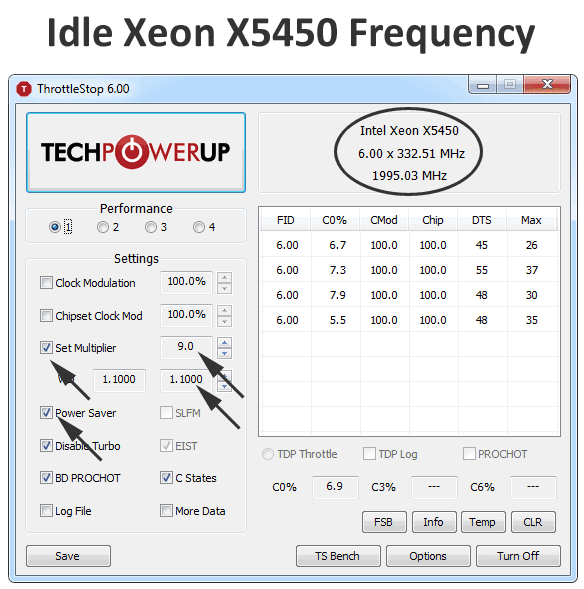
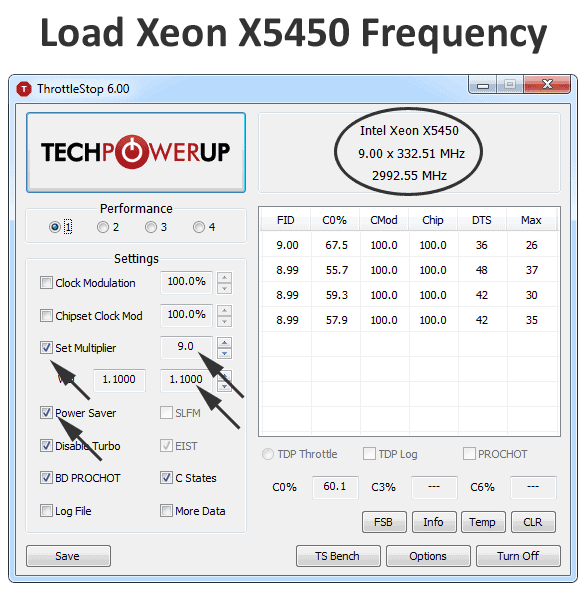
Happy Upgrades
The original system with an SSD upgrade still running the Q6600 and 4 GB of RAM was keeping up with daily tasks. But after a low-cost CPU and RAM upgrade, an old workhorse became a new and improved workhorse. The SSD upgrade gave the most significant (I would say 3-4 times) speed performance for general computing, especially for Windows 7 boot up. Launching programs, using Photoshop for photo work and editing HD video in Premiere Pro worked wonderfully well. Then the later bump in RAM and the Xeon CPU upgrade just took the PC to another level. For heavy everyday use, photo and video work, web development and business applications, the Vostro 410 just keeps on ticking; and, it’s faster and stronger than ever before. Of course, I do not recommend anyone to buy a used Vostro 410 today just so you can perform these upgrades but if you have this PC in your possession, spending about $190 ($120 CAD for an SSD, $35 USD for 8GB of RAM and $20USD for a Xeon X5450), is highly recommended. Even if you don’t upgrade the CPU, just moving up to an SSD and 8 GM of RAM yields a good performance boost. Besides hardcore gaming and intense video editing, this rig is now ready to take on any task that I throw at it.
If you have a Vostro 410, feel confident that it can take an SSD, more RAM than Dell says it can and even a faster CPU. Happy upgrading! Who else has an older PC that they still find useful?


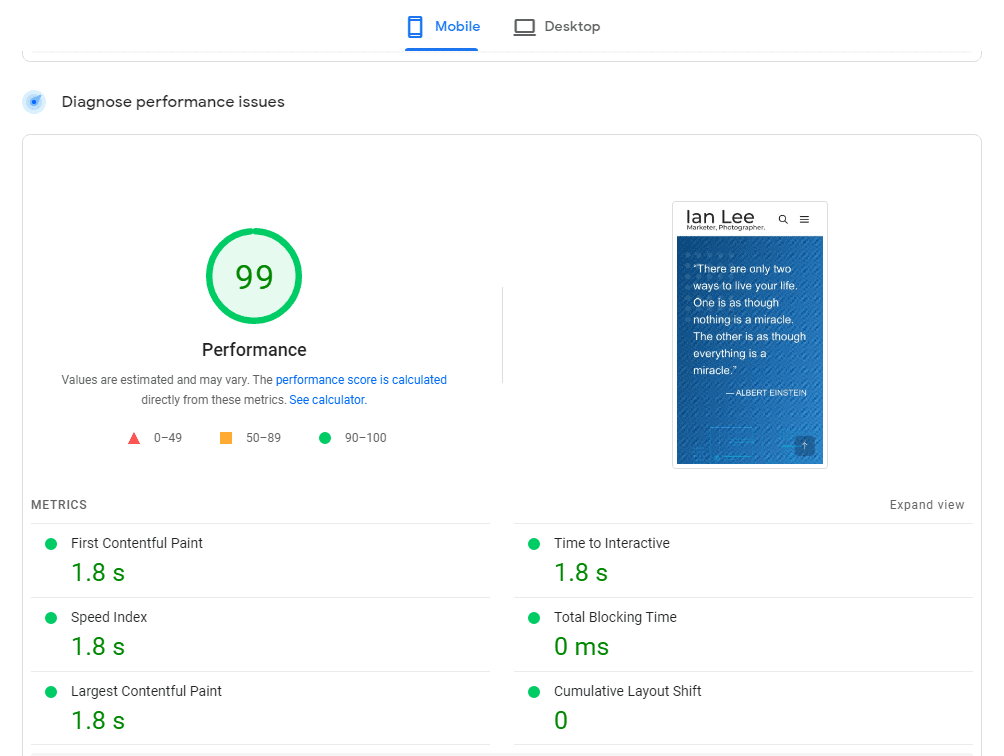
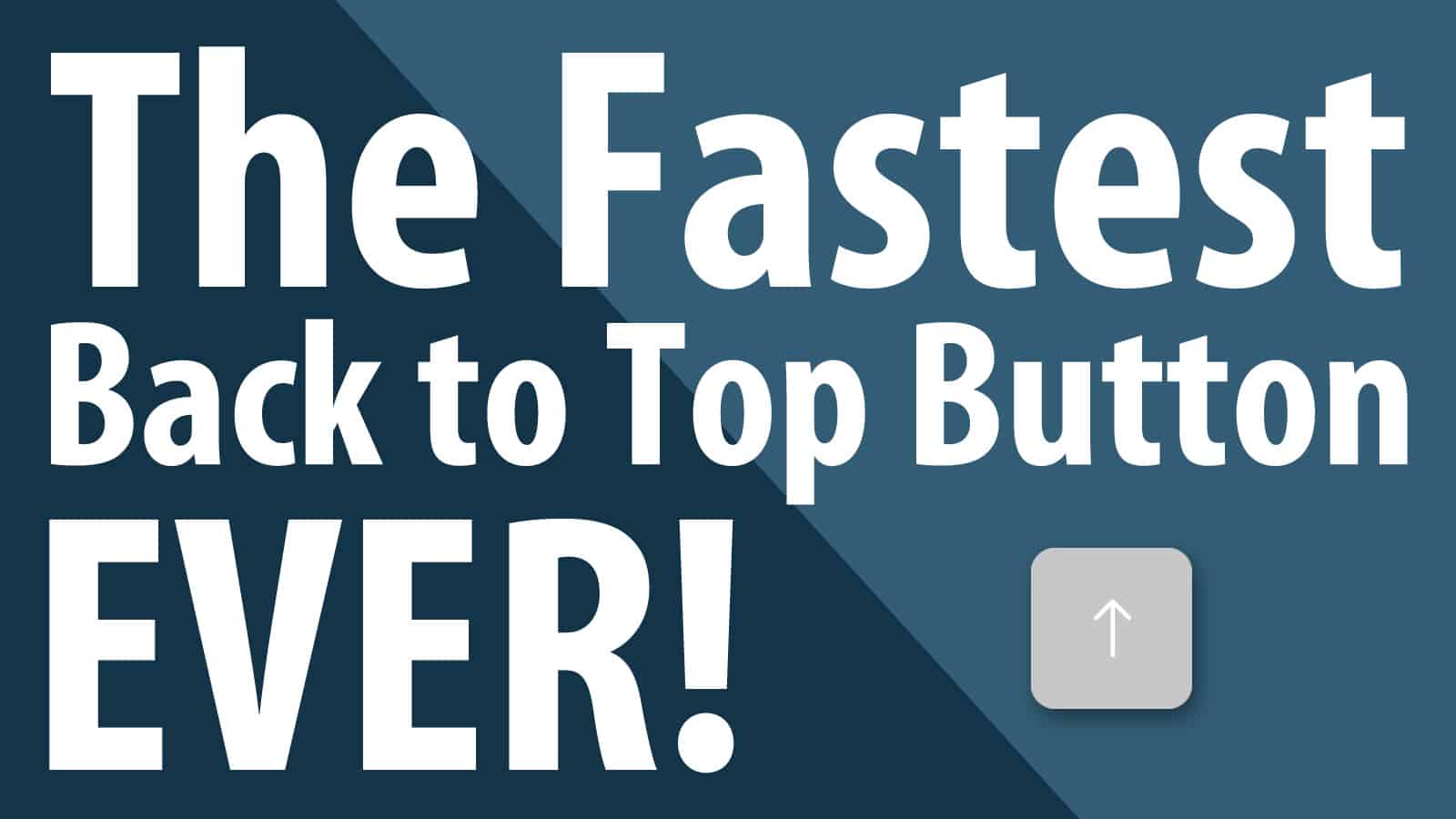
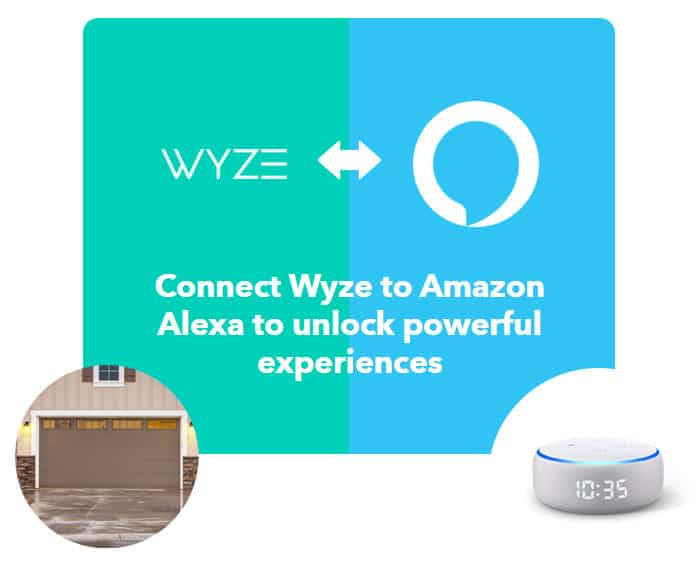
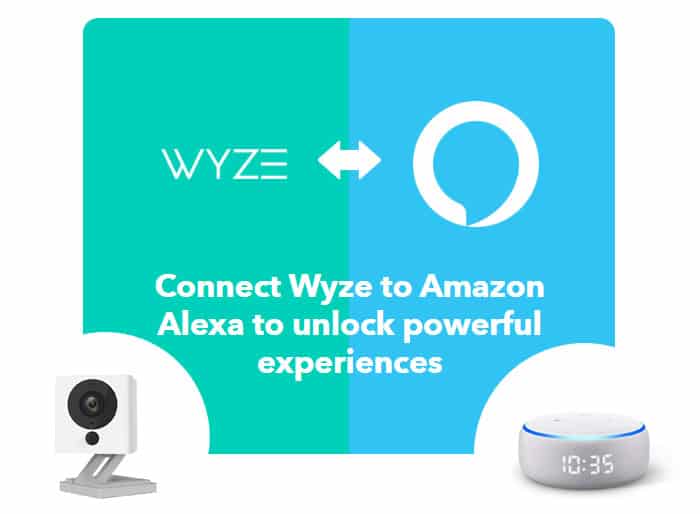



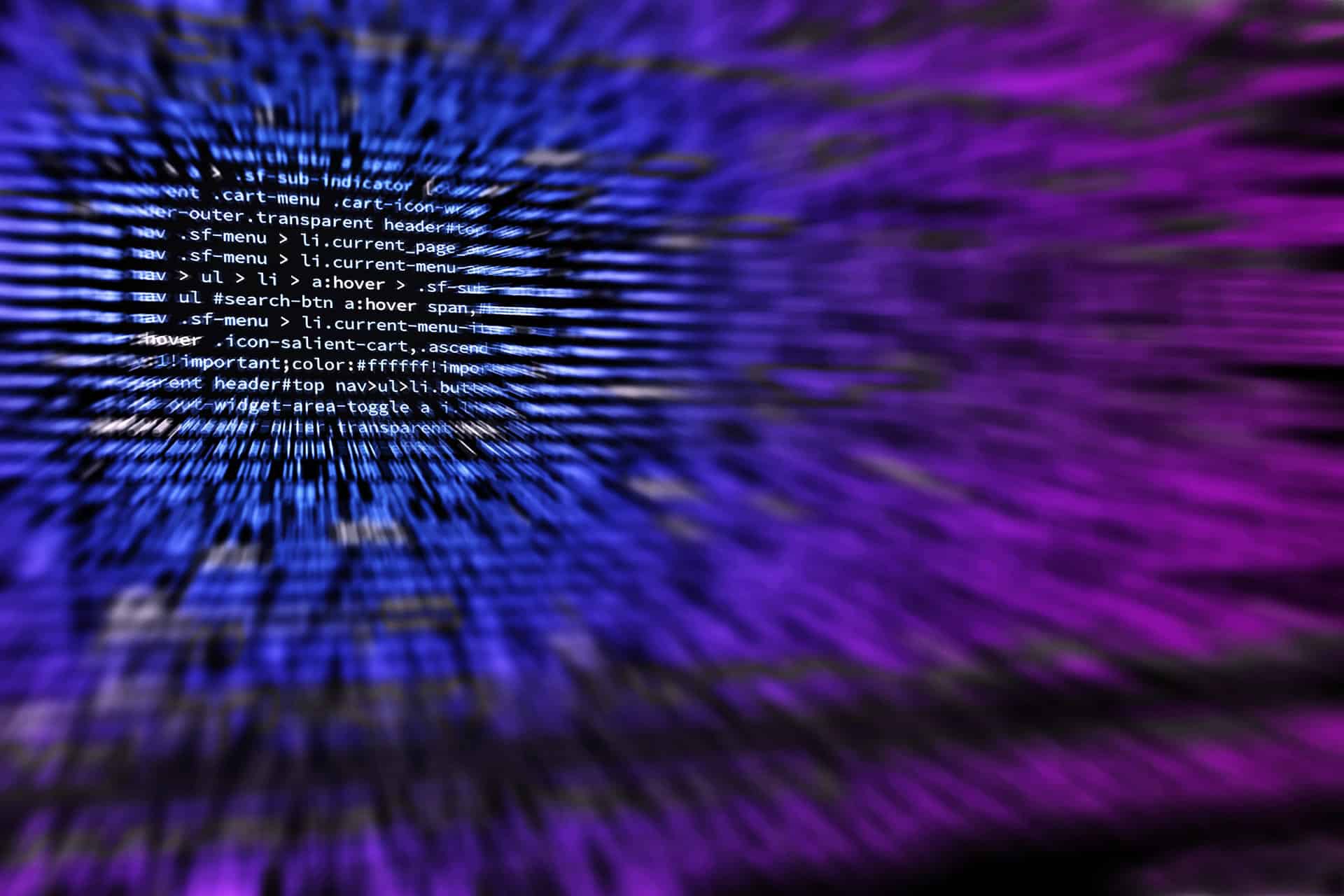

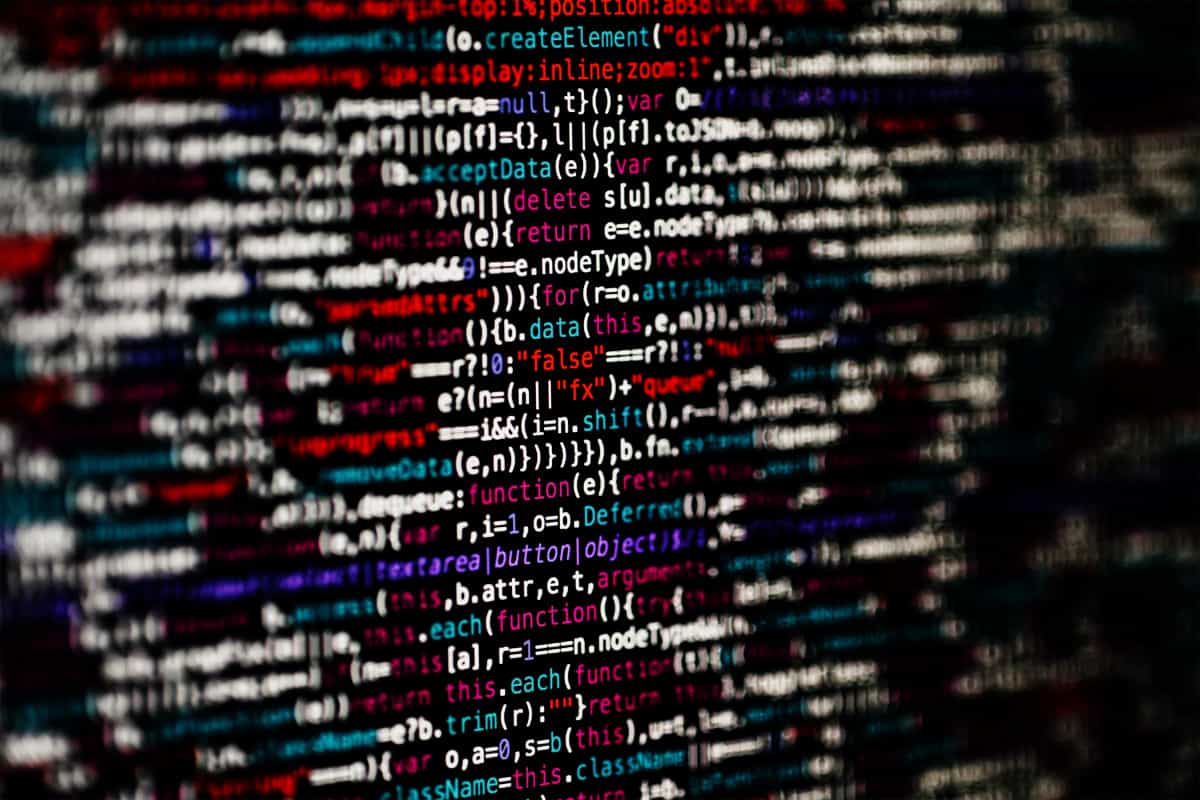


Hi Ian
I also have a Vostro 410 and its still running stock 4 GB RAM, I’m looking at using “VirtualBox” to run Linux and the poor girl struggles when I split the RAM allocation to the Virtualbox, I was wondering which make and model of RAM did you purchase with the 8 GB upgrade ?
Regards
Hey Peter, nice to hear from other Vostro 410 owners. I hear you about running VirtualBox, I have done that as well. I ended up with this RAM and it worked for my specific motherboard:
Let me know how your upgrade works out.
Hi Ian, do you know if i have to do a hard rest with the ‘clear CMOS’ on jumper/mobo & remove CMOS battery for a bit when install the Q9650 CPU?
Q9650 should work with Win 7 64bit no problems also?
Thanks
Hi Zoink,
I did not have to reset the CMOS when I upgraded to the Xeon X5450. If you have the Q9650, try and install it. If you have the right motherboard, it should just work.
Good luck!
Hi Ian,
Thanks for the reply man. Yes i have the Q9650 but still using the Q6600 before retrying.
Yeh i thought it should be a simple install but i had some start up issues & after login it would crash which i was surprised by.
That should be the original motherboard which supports Quad CPU & socket:-
‘775 / LGA775 Motherboard J584C 0J584C DG33A01’
In safe mode it was fine but if i tried try start normally it would work then crash after a while?? It would crash even while trying to open up ThrottleStop.
I think the BIOS needs a hard rest with jumper/Mobo & take out CMOS battery. The load default settings after that in BIOS also as to calibrate with new CPU.
Interesting. Normally, when things go well, upon a new CPU install and reboot, you should see a POST screen telling you things are being adjusted to suit the new CPU. I guess this is in the perfect scenario. Hope you get it sorted out. Keep us updated. I am sure it will help others out there.
Thanks Ian, yeh i was also dumbfounded by it.
I’ve made a system image of everything on computer & burned a repair disc just incase before retrying it again.
I will do a hard rest of BIOS & in BIOS too. Will post a message again of outcome also for anyone else stumbling across this problem.
Hi Ian,
just a quick update on that. I wrote it off as a defective Q9650 as it struggled to stay on for long & the screen glitched up/froze completely sometimes. I’ll be buying another one rather.
Thanks for your replies etc & hopes this helps anyone else.
Cheers
Just installed Q9650 @ 3GHz with 8GB RAM and SSD & GEforce 210 for windows 10 on my Vostro 410. I can keep this computer for my business for another few years. Big difference…..
Hi Leo, did you have to do a hard rest with the ‘clear CMOS’ on jumper/mobo & remove CMOS battery for a bit when you installed the Q9650 CPU?
Are you using ThottleStop to regulate the Q9650 with undervolting etc?
Q9650 should work with Win 7 64bit no problems also?
Thanks
Hi there. Thanks for this very interesting article. I have a Dell Vostro 410 as a secondary computer, running very well with Windows 10 Professional, and after reading your article I ordered immediately 8 GB of RAM.
I have a question, though. My Vostro 410 has a 2.53 GHz Intel Core 2 Duo E7200 CPU. Should I be able to replace this CPU more or less easily with a Q6600 CPU, and would the computer’s performance benefit from that at least moderately? The Q6600 is so inexpensive to get …
Thanks for your input!
Hey my stepdad just gave me his vostro 210 and im just trying to get more ram from the max 4. Processor Intel Core 2 Duo CPU E8400 3.00GHz, 2997 Mhz, 2 Core. i dont know if thats good and if you got the 8gbs where did you get it from
Hi Aldair,
The E8400 is a little long in the tooth now that 2020 is almost upon us. I would Youtube some vids on this CPU to make sure it meets your needs first before investing in any RAM for this PC. Good luck!
Ian,
Interesting. Would you suggest still doing an SSD upgrade at this point in time (Jan 2020) to a 2008 Vostro 410 with 7200 SATA that is already running 6 GB of RAM (we had upgraded the RAM in 2013), recognizing that if I keep it I should also move it from Win7 to Win 10?
Hey David,
Glad you still have the Vostro 410 running. As for an SSD, I would say yes if you plan to use this. SSD’s are fairly low cost today and it really is the best upgrade I have ever done in in 20+ years of computing. Check it out: https://www.ads-links.com/ssd-the-best-computer-upgrade-in-the-last-20-years/
6GB of RAM is good and I would also suggest going from Win 7 to Win 10. It’s still free as of today if you just upgrade. I happen to try it yesterday and it worked flawlessly. I would upgrade the SSD first, then upgrade to Win 10. That way, Microsoft can assign you a digital key based on your latest hardware profile.
Do let us know how things go. I can assure you that SSD upgrade will make your Vostro faster than it has ever been. Plus an SSD can easily be used for your next PC so not much waste.
Good luck!
Hi David, thanks for the inspiration. I just found my dusty Vostro 410 under the basement stairs as I was “Corona cleaning” this week, threw in an old ssd I had laying around and low and behold up came windows 10!!! I found your four sticks of 800mhz DDR2 memory for $36 on Amazon which should be arriving next week, hoping your hidden 8 gig trick works for me as well.
Looking for more hidden “Corona gems” today!
Ken
Hi Ken, that’s great. Not sure if you were addressing me or another commenter as I was the one who posted the 800 MHz RAM. Nonetheless, congrats on getting this workhorse to work once again!
Hi:
I was inspired as well to upgrade my Vostro 410 after finding this article, but I have a question about how you utilized the BIOS for new SSD performance:
It is recommended for best speed that an SSD be set to work with AHCI, not IDE. The latest BIOS version you mention, 1.0.3, is what I have installed on my system. There are only two options to select, IDE or RAID, and you cannot configure individual SATA ports, it looks either it’s all IDE or all RAID. I have a new SSD (dual boot both Windows 7 and Windows 10) that been running in IDE, and I see boot time is much faster, but it’s still supposedly not optimal without AHCI. Two problems I’m aware of to get AHCI to work:
1. You need to edit registry somehow if you have already installed windows while in IDE mode because the AHCI drivers were never installed (and I see this is the case on my system when I go to Device Manger > IDE ATA/ATAPI controllers).
2. It’s still not clear what to do in the Vostro 410 old 1.0.3 Legacy BIOS. Again, there’s only IDE and RAID to select. I have other hard drives in this PC that are not SSD, so they don’t need AHCI. But I read somewhere that if you want to enable AHCI and you don’t have that option in your BIOS you should select RAID.
I’m just curious did you leave the new SSD in IDE mode or change that somehow to optimize data flow with AHCI driver?
Hi Petros,
I actually went through the same SSD upgrade and documented the process in detail. Changing IDE to RAID resulted in better speeds and there is a specific order that you need to edit your registry.
This should help you: https://www.ads-links.com/ssd-the-best-computer-upgrade-in-the-last-20-years/
Remember to have a backup before you try this. Move forward at your on risk! lol
Good luck and let us know how the upgrade goes!
I followed the steps at the link. Got the partitions aligned with GParted, had to fix Boot record with Windows 7 installation USB drive. All looked well, but my registry for msahci and iaStorV keys was already set at a value of 3, not 0, so there was nothing to change. When I then went to BIOS and switched from IDE to RAID, system started to boot but then went back to a BIOS error screen, and when I managed to get more info it said all discs were “Non-RAID.” I also tried to run the Windows 7 USB Install again and it tried to repair but didn’t work. I set BIOS back to IDE and all was okay again. Most importantly, when I go to Device Manager I don’t have the AHCI driver at IDE ATA/ATAPI Controllers, which suggests the driver isn’t there to use.
Interesting Petros. Did you install AS SSD and confirm iaStorV and 1024K both passed? Referring to this: https://www.ads-links.com/wp-content/uploads/2015/03/as-ssd-bx100-score.gif
I am not sure why your Windows 7 that was initially installed in IDE mode would registered iaStorV and msahci Hexadecimals at 3 and not 0. There must be something else going on here. If you do sort things out, please share with us. Otherwise, even in IDE mode, enjoy the SSD on your Vostro 410. It’s the best upgrade available for this model.
Here’s a website where it says to get Windows 7 to load AHCI drivers set the msahci Start key to 0, not 3. https://solotechpros.com/2014/03/27/install-sata-ahci-driver-to-windows-7-after-install/
Hey Petros, documentation is not clear as other brands of motherboards have IDE, RAID and ACHI option but Dell only offers IDE and RAID. Maybe that’s the difference. Even the article you linked to says “Either 0 or 3”. It may also be that Win 7 and Win 10 may have different methodology to deal with this issue. If you feel brave, adjust those keys to 0 and see if RAID boots up for you. I bet it will!
In following several different instructions, including yours, I keep getting the same error no matter how I try to change registry and BIOS. See: https://i1.lensdump.com/i/jm8o5o.jpg
After that BIOS error screen, if you press Ctrl+I to get into Configuration Utility, the next screen is to create RAID volumes, which I don’t want to do. I can’t seem to get past that.
Any harm to just run in IDE mode? I can see from boot time it runs much faster with the SSD.
Interesting Petros. Thanks for sharing. I wonder if Windows was installed when there were other drives connected to the motherboard. If so, sometimes this may cause boot issues. As I mentioned, this has not been documented well by Dell. Having said that, don’t sweat AHCI vs IDE. SSD on IDE still runs fast, even faster than when you first purchased the Vostro. Enjoy it!
Yeah, looks like Windows Experience Index score for disk went from 5.9 with HHD to 6.95 with SSD in IDE mode in both Windows 7 Pro (x64) and Windows 10 Pro (x64). I don’t even know if that’s perceivable. I run the system as a digital analog workstation (DAW) and can still do what I need to. I was just concerned running the SSD in IDE might break something 🙂
I really need to get back to making music. Thanks for your help and info!
You are welcome. Glad the articles were able to help. Love hearing others giving new life to aging PC’s like the Vostro 410. This was a classic model, very well built by Dell before they started to learn how to cut some corners. Who knows how long the capacitors on the motherboards will last but enjoy the “new” system while it does! Your system must be about around 12 yrs old by now? lol
This is such a great guidance. Thanks to the shelter-in-place order, I am able to find time to fully upgrade my old Vostro 410. I bought X5470 first hoping it can run fine on my computer, but it looks x5470 doesn’t really work with windows 10 Pro 64 bit (it might work with windows 7). It can boot into the system once but after the restart, it enters into boot loop nightmare. The bios can recognize the CPU, but windows can’t, I guess full bios microcodes might not be there. Delidded.com suggests to modify microcodes in the bios but I am not able to find the bios source codes. After several trials in vain, I decided to give up. Later I bought Q9650. It is easy enough to install and no additional work is needed to run windows 10. I also enabled AHCI following your steps and this article (https://answers.microsoft.com/en-us/windows/forum/windows_10-hardware/how-to-enable-ahci-for-ssd-in-windows-10/18ee0b43-47a9-4344-b0c8-1e8546be2c82?). After registry modification, I do have to restart to safe mode first (during which I change bios setting to RAID mode), and then restart into the normal mode. I also see what Petros has seen on the bios error screen but I choose to ignore that and no issues to boot into the system. Now my vostro 410 is running with Q9650 CPU, 8GB RAM, 2TB SSD with AHCI mode:-)
Hey Jeff,
Glad the post helped and sounds like you are loving your newly built Vostro 410! The specs you listed definitely created a machine that is far superior than the original 410. Congrats!
Enjoy the “new” rig!
Thanks for the helpful and interesting post Ian
Out of interest were you using a 32 or 64 bit Windows version?
Graham B
Hey Graham, it’s been a while but I believe I was running Win 7 64bit.
Noted Ian – thanks for your time in replying – appreciated.
Curious Graham, why the 32bit vs 64bit issue?
I ran a vostro 410 from 08 till a couple months ago. Has a q6600 with the tape mod boosting the cpu to 3ghz. 8gb ram, evga gtx 1060 6gb, Muskin Reactor 500gb ssd. Wouldn’t the tape mod on the Q6600 make it it run just as good as the xeon?
Hi Dean,
I am not sure about the Q6600 mod, I am running the Xeon mod and my Vostro 410 is still running well. How are your temps with the Q6600 running at 3GHz?
Couldn’t tell you the exact Temps but I ran it that way for a few years with no problems. The only reason it’s retired cause I came across a deal I couldn’t pass up on a used ibuypower with a I7 7700.
Cool! The Dell Vostro 410 is a beast. Given it was from 2008 or so, it is kind of amazing this thing still works well for simple tasks. Enjoy your i7 7700!
Hi Ian
I have a Vostro 410; Bios 1.0.3 6/20/2008. Mother Board CN360488L00GP.
I love this old computer and have upgraded the power and graphics card over the years and added disks, one a 4tb disk. Problem is that when I start it takes 4 to 5 tries to boot and I receive (in any order):
Disk Drive 0 Seek Failure or Missing Operating system.
After 4 or 5 retries, the hybrinated information and desktop appears.
Hi Foster, thanks for sharing. Interesting how the 410 is on it’s last leg but it gave 12 years of service! I wonder if your power supply could be the issue here or a loose SATA plug? Or maybe the system is just ready to finally retire lol. Glad others are still enjoying the Vostro 410 in 2020 soon to be 20201!
I know this article is quite old but I hope you can still help. Vostro 410 with 3g ram oj584c mb, core2 quad 2.4ghz 4 core, bios 1.0.0.2 fro 2/29/2008. I’m repurposing for our Church office. I installed a 5gb SSD Windows 10 64 clean install. The ram remains to be done. I ordered 4 2gb ddr2s but the system won’t boot. not even with 2 of the 4 installed.
Kingston KVR800D2N6/2G. Dell only lists 4gb max ram. don’t know how Intel compatibility affects things.
Hi Mark,
Glad to hear other Vostro units are still being utilized out there. As for the boot issue, it can be a number of things that would be difficult to troubleshoot here.
The quickest tip I can think of would be what hardware changes did you make that could have caused the booting issue? Maybe work backwards on your upgrade path. And that generation of RAM can indeed affect things as it may specific for Intel vs AMD.
Also look through this Vostro SSD upgrade post. It might shed some light as well: https://www.ads-links.com/ssd-the-best-computer-upgrade-in-the-last-20-years/
Good luck and let us know how it goes!
I added an SSD and installed win10 pro64. Still has the original 2x512mb and 2x1gb in the 4 slots FOR 3gb of RAM. The boot issue is with the new DDR2 ram sticks. KVR800D2N6/2G. It won’t boot with any of it installed. I put the old RAM in and it boots fine. It could be bad RAM but? I believe it’s the correct RAM and the only thing wrong with it is it doesn’t work. I read something about being compatible with Intel. Could that be it?