
A very popular computer sensor reading tool is SpeedFan. This little program is only lightweight in footprint. It has the ability to read CPU & hard drive temperatures, fan speeds and even various voltages inside your computer. Of course, in order for SpeedFan to work, your computer must have the appropriate sensors.
For enthusiasts who are interested to know more of the inner workings of their computers, SpeedFan is a must-have tool. Recently, there was a computer in our office that needed a check-up and SpeedFan reported all the necessary info to help troubleshoot the problem.
SpeedFan is an easy program to use and it’s completely free. After installation, just start it up and it will report back as many sensors as it can detect from your computer. Unfortunately, on one Windows Vista machine, SpeedFan only reported CPU temperatures but was unable to pull SMART info, hard drive temperatures or the number of hours the hard drives have been used. All computer hard drives can log this type information, you just need to know how to retrieve it. After some testing, it turns out that it was a permission issue. We were able to resolved the problem and got SpeedFan to report the missing information by right-clicking on the program icon and choosing “Run as administrator“. Allowing SpeedFan to run with administrator privileges, we were able to see the number of hours a hard drive has logged as well as minimum and maximum temperatures during its lifespan.
If SpeedFan is not showing your hard drive temperatures or SMART info under Windows Vista, try running it with administrator privileges. If you still cannot retrieve various readings, more than likely, your computer probably does not have the appropriate monitoring chips.


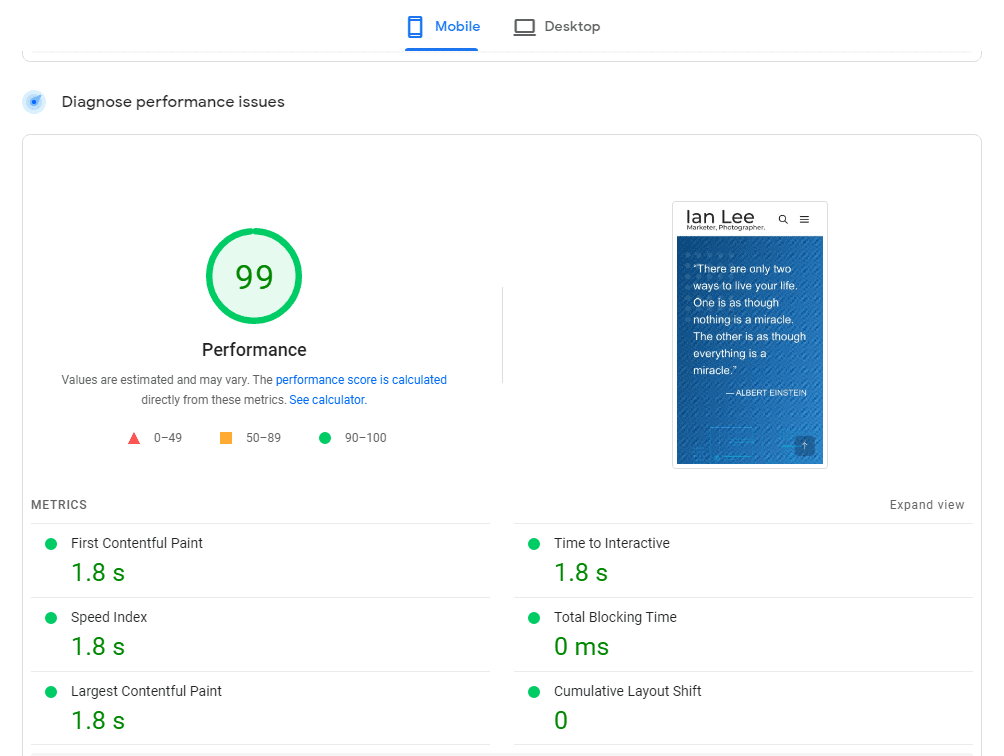
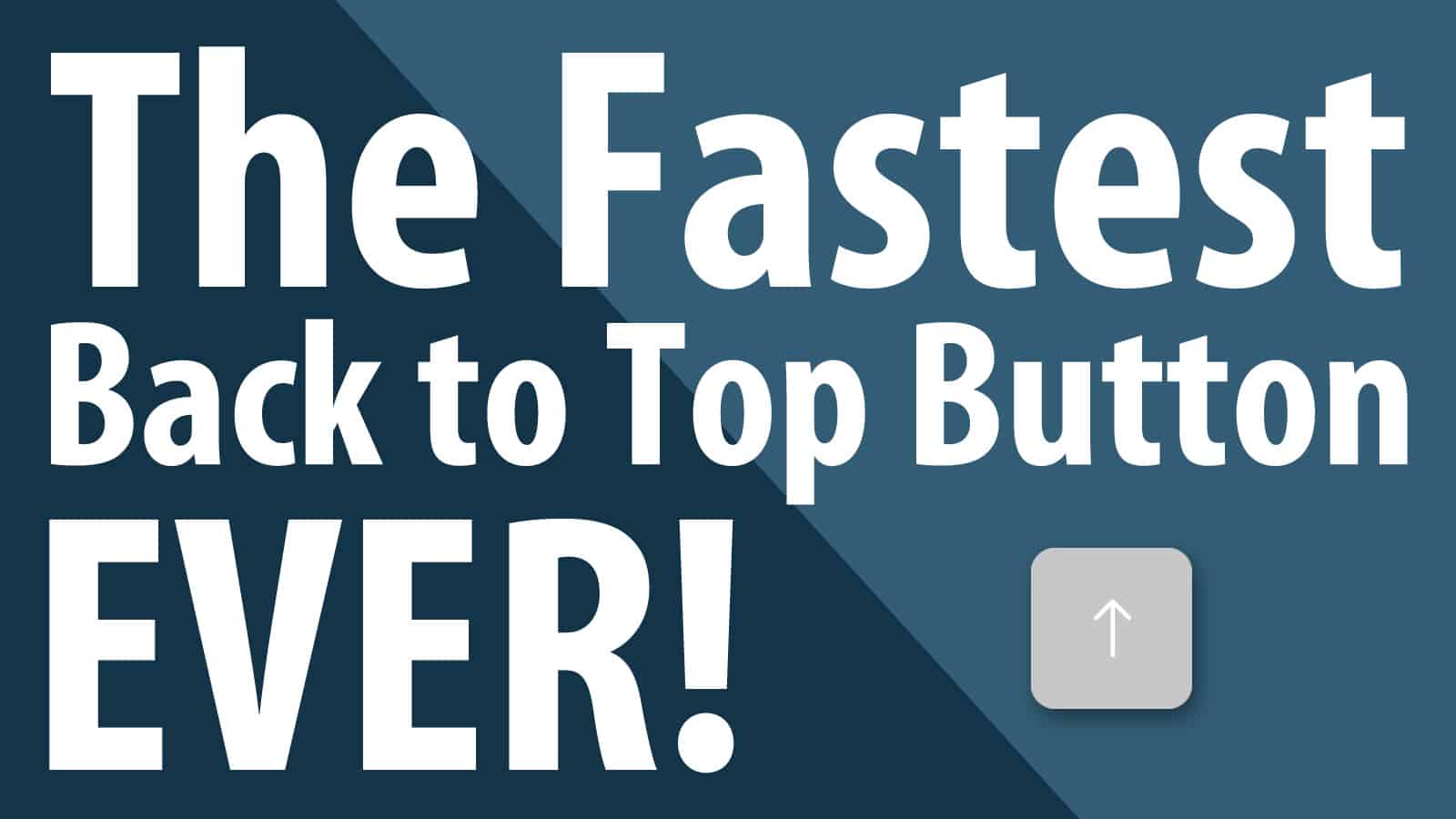
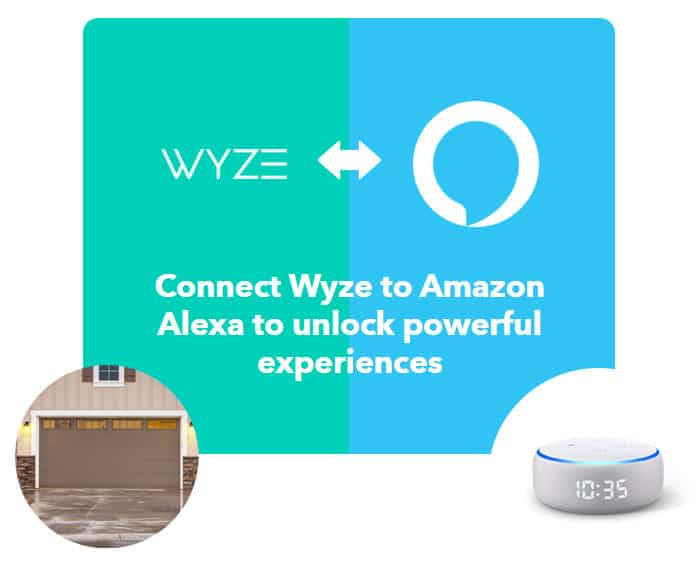
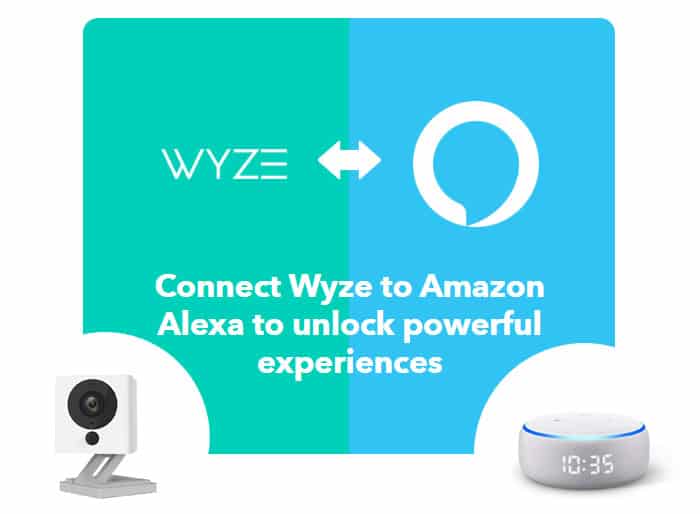



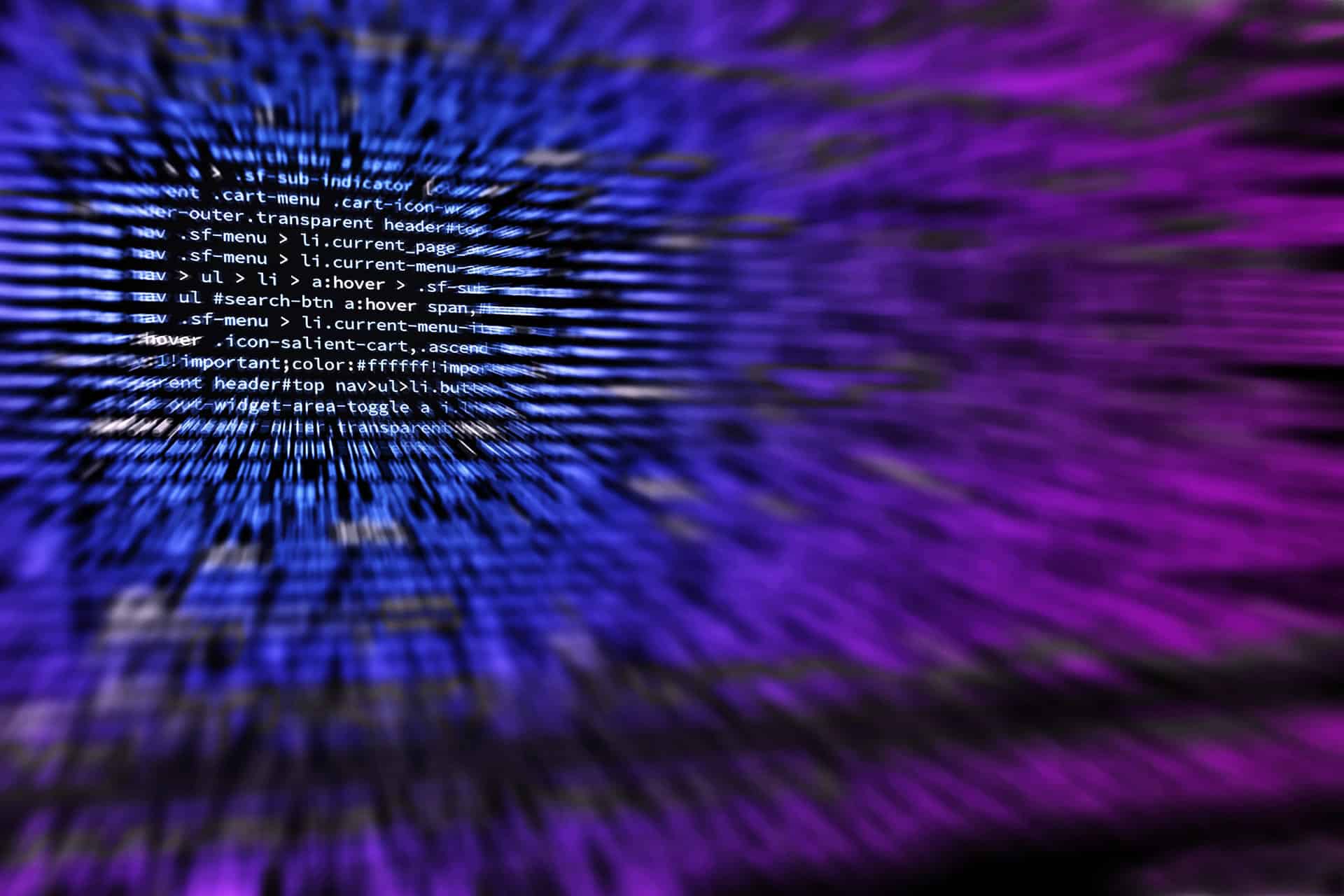

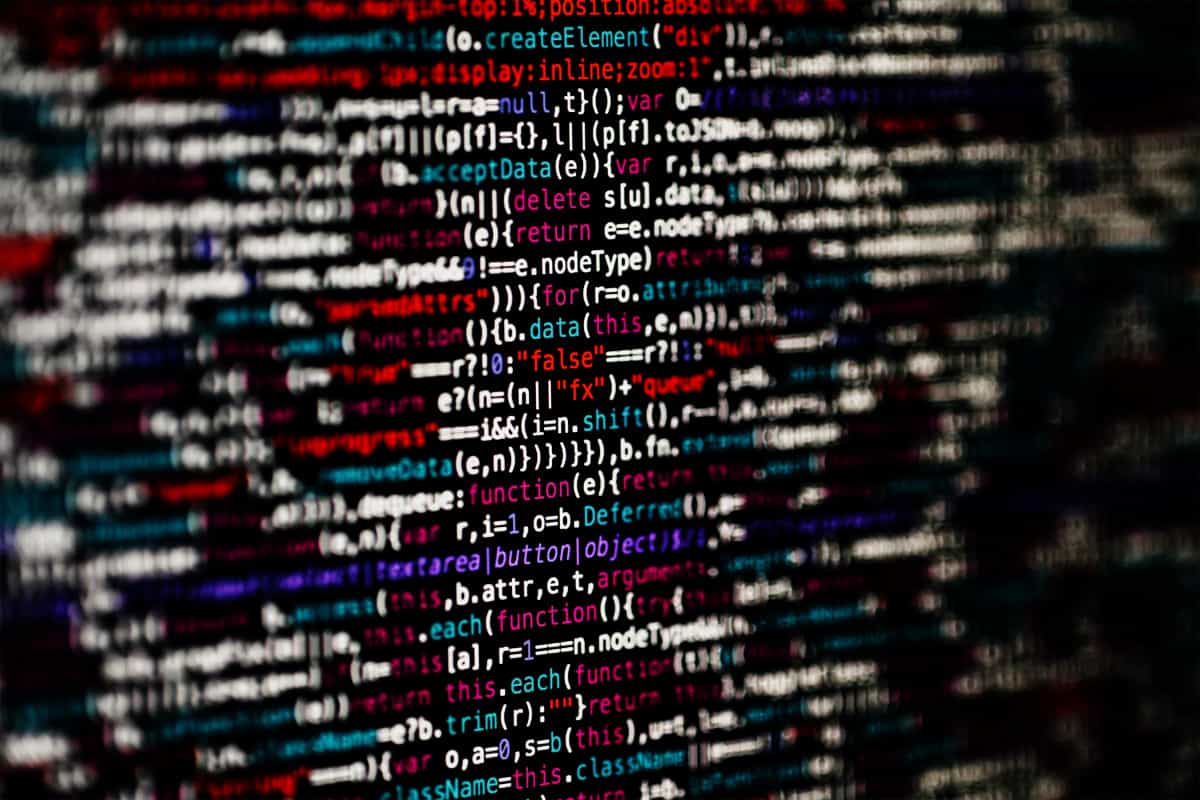


This articles not correct. This only works for Windows XP but Not Vista…
For Vista work-around look at solution in Everest Lavalys Forum.
Thanks,
AJ
AJ, have you followed the above instructions and remembered to choose “Run as administrator” when launching SpeedFan? It’s working well here on multiple Vista systems.
I have a dual boot system, Vista 64 and XP. Speedfan works fine on XP, but not on Vista, even run as administrator.
Yes, I have the same issue. I have XP installed then reformatted and installed Vista 32bit Ultimate and when I had XP installed Speedfan shows Hard Drive temp without any issues. Vista is being stupid. I installed Speedfan as administrator and I launched Speedfan as Administrator and still no Hard Drive Temp Readings. I’m furious and thinking about ditching Vista and Going back to XP because of this…Every Hard Drive Program I found, Vista can’t seem to get along with. Microsoft Really Screwed Up on Vista and Windows 7 will probably be worst… I love XP and so does most of the people that have grown to its simplicity in the last 10 YEARS. The best will never rest! STICK WITH XP! at least until Microsoft Stops being stupid and designs an O/S that functions properly.
-Motorhead89
Speedfan always worked on this old machine with XP home, Then Vista, Then Windows 7 Pro. For it to access the SMART information from the HD, the run as administrator option did work just fine and was required. If you are having issues with it still, It is probably not the OS. One little hint though, make sure you change the properties of the shortcut to run as administrator and it will run as admin all the time without the right clicking and stuff.
Wonder this myself for a while, Why xp shows hard drive temps and not win 7 32 bit. This worked great! SHows my 3 Hardrives.It took me longer to write this review then to apply the fix. Cheers everyone who contributed to find out this solution! Thanks!
Latitude D820
Win7
thanks
‘Run as Administrator’ worked
can now get Hard Drive temp