
This tip is specific to web hosts who offer Cpanel and SpamAssassin but the general setup can be applied to other hosting options as well. So here is what you can do to decrease your email spam.
1. Create a New Mailbox to Collect Mail Marked as Spam
2. Enable SpamAssassin
3. Activate SpamAssassin Filter
4. Watch Your Spam Decrease
1. Create a New Mailbox to Collect Mail Marked as Spam
This is the actual email account that will collect all incoming mail marked as spam. I normally log in to this spam mailbox via webmail once a week just to make sure no legitimate email has been flagged as spam. As an example, let’s call this mailbox [email protected] (yourdomain.com being your own domain name).
2. Enable SpamAssassin
Log in to Cpanel. Go to Mail>>SpamAssassin. If your web host has not enabled SpamAssassin by default, you will see ‘SpamAssassin is currently: Disabled’. Simply click on ‘Enabled SpamAssassin’ to turn on SpamAssassin. Then click on ‘Configure SpamAssassin’.
You will need to adjust ‘Required Score’. Based on the type of spam that I get, I am running a score of 5-6 without having any significant false positive issues. But to be safe, you can start at 8 and lower the score once you can confirm that you are not seeing any missed legitimate emails. The lower the SpamAssassin score, the tighter controls will be.
Next, you will want to add your own ‘rewrite_header subject’. Try this: “SPAM: _HITS_” without quotes. This will modify subject lines of emails flagged as spam to begin with ‘SPAM: SpamAssassin_Score’. This will make it easy to see all your spam marked emails at-a-glance. It will also allow you to identify and forward them to the mailbox that you have created in step #1.
There are blacklist and whitelist settings that you can edit on the configure page but I don’t suggest using them for now. If you really need to whitelist a domain, you can do that here but do know that running a list rule (either black or white) comes at a price. It requires additional server resources. To start, I suggest leaving these as is for now.
Click on ‘Save’ to update your SpamAssassin settings.
3. Activate SpamAssassin Filter
Navigate back to the Mail>>Email Filtering>>Add Filter. Cpanel may be configured differently based on your web host so depending on what options are available, you will want to activate one of these settings.
Option #1
Filter: ‘Subject’ – ‘Contains’ – ‘SPAM:’
Destination: ‘[email protected]’
Option #2
Filter: ‘SpamAssassin Spam Header’ – ‘begins with’ – ‘Yes’
Destination: ‘[email protected]’
This will tell your mail server to forward all emails marked as spam to your newly created spam mailbox ([email protected] – from step #1). So instead of spam being downloaded to your computer, they will be sent to this dedicated mailbox.
Simply log in to your spam mailbox once in a while to make sure no false positives get through. Once you are satisfied, you can begin decreasing your SpamAssassin Score (as adjusted in step #2).
Watch Your Spam Decrease
Many users have reported that running scores of 4.5-5 still give good results. You should run your own test to see how low of a score you can go. The lower you set your score, the stricter SpamAssassin will be at determining spam. Most of the mass spam emails out there will have scores of 10 & up but as email spammers get more sophisticated, they are finding ways to deliver spam that can by-pass filtering systems like SpamAssassin. You will see some of the HTML image spam emails come through with a very low score (below 5) so in my opinion, there is not a big advantage of running SpamAssassin much below 5… or at least not until you get fed up once again with too much spamming coming through. Since I turned on SpamAssassin a few months back, I have only seen 1 false positive so far. That email was actually not from someone who I communicate with on a regular basis but was in fact, an email newsletter that contained a link to a domain that had been blacklisted by SpamAssassin.
As a safety precaution, I have currently asked SpamAssassin to forward all emails marked a spam to a spam mailbox. Once I am comfortable that SpamAssassin is no longer flagging anymore false positives, I will ask the system to simply delete all mails marked as spam.
Since turning on SpamAssassin, spam reaching my Outlook has decreased by about 50% and I no longer have to wait an extra 10 minutes at the beginning of my day to wait for spam to download to my computer. To begin your day a little more efficiently, do turn on SpamAssassin if you have this option. This is a proven method to decrease email spam.


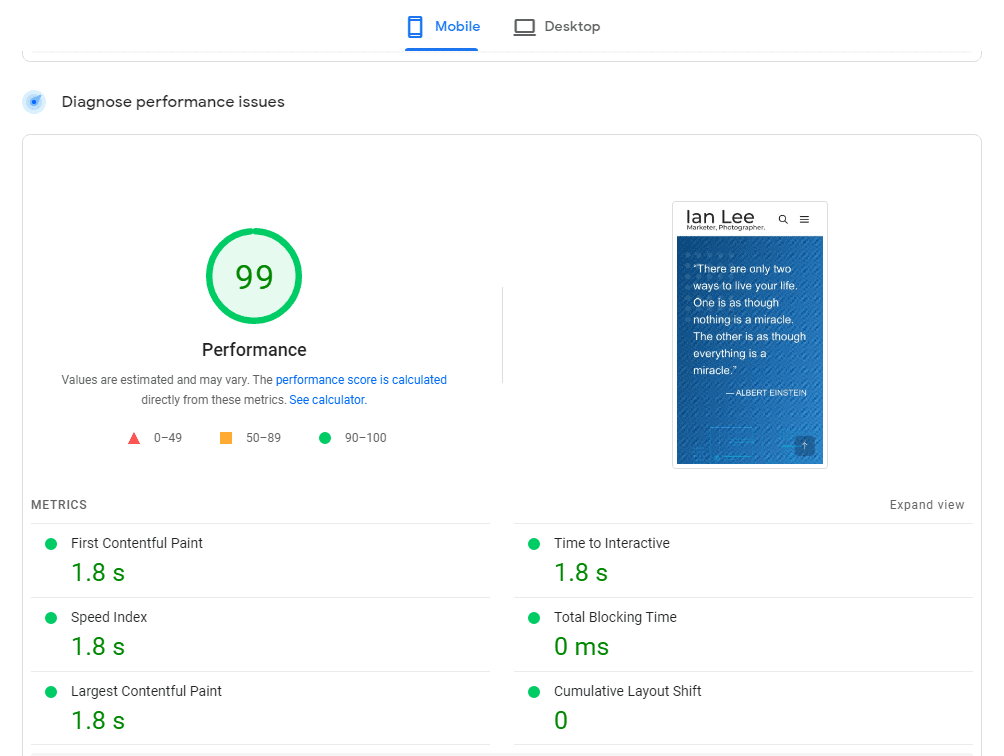
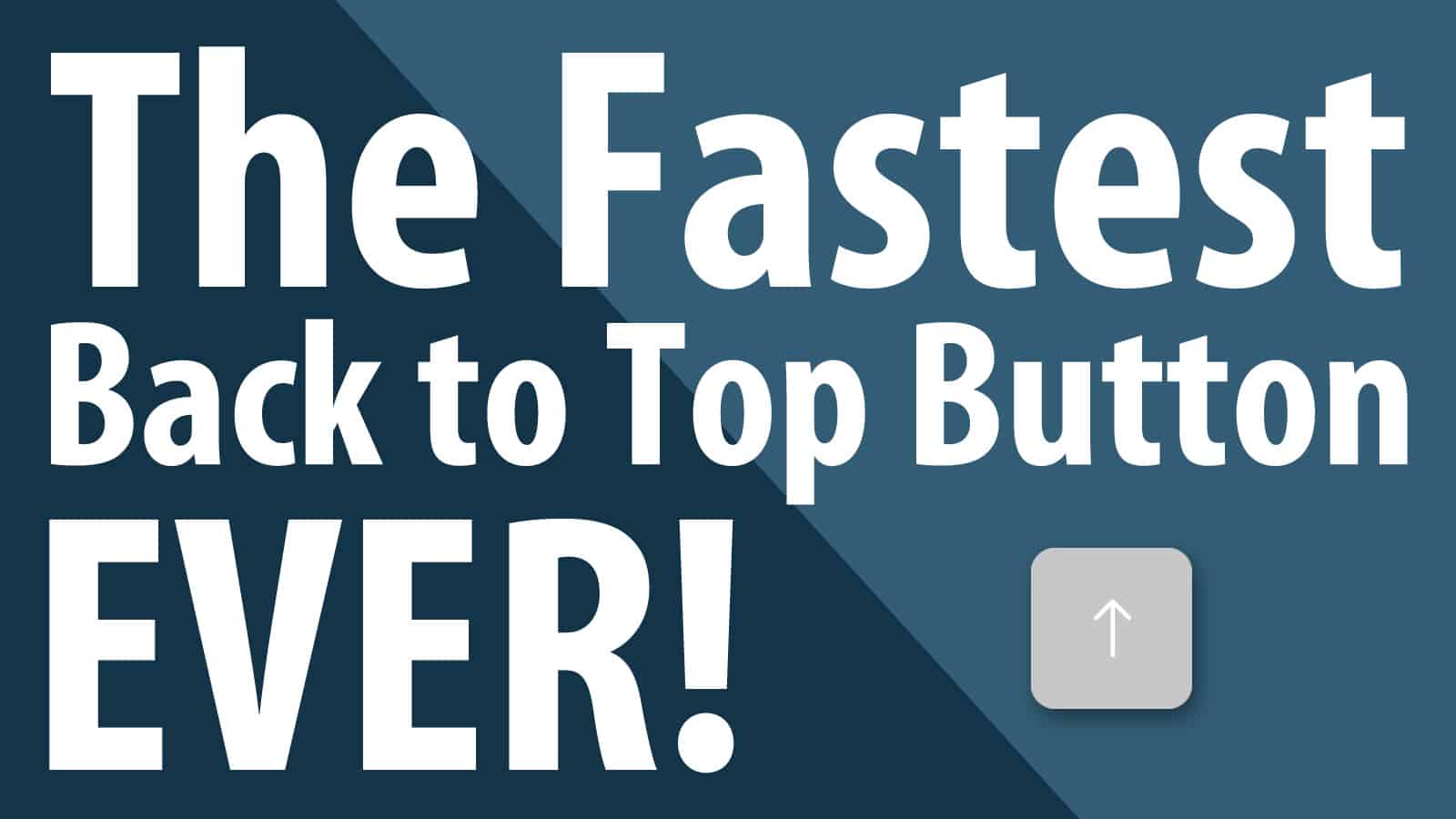
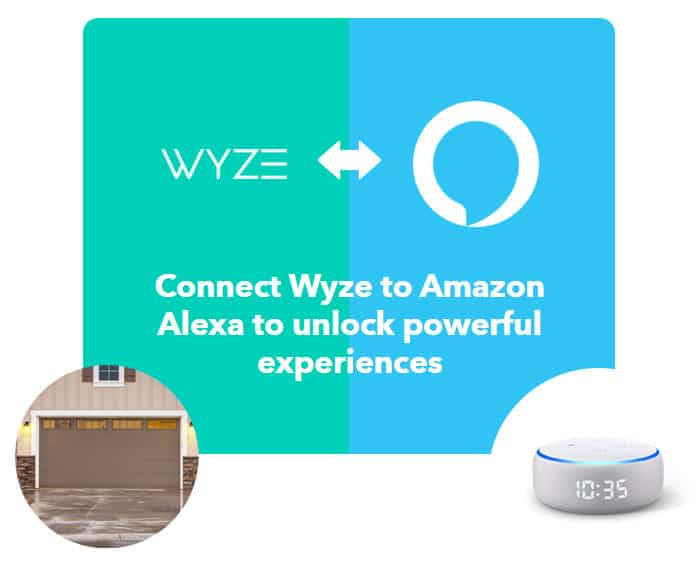
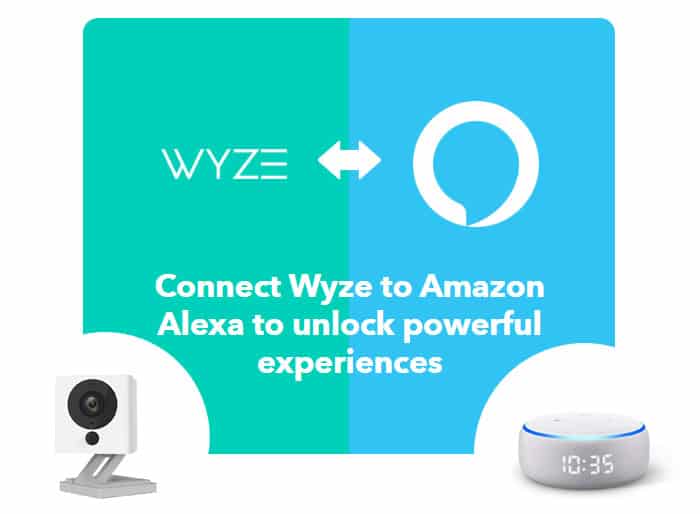



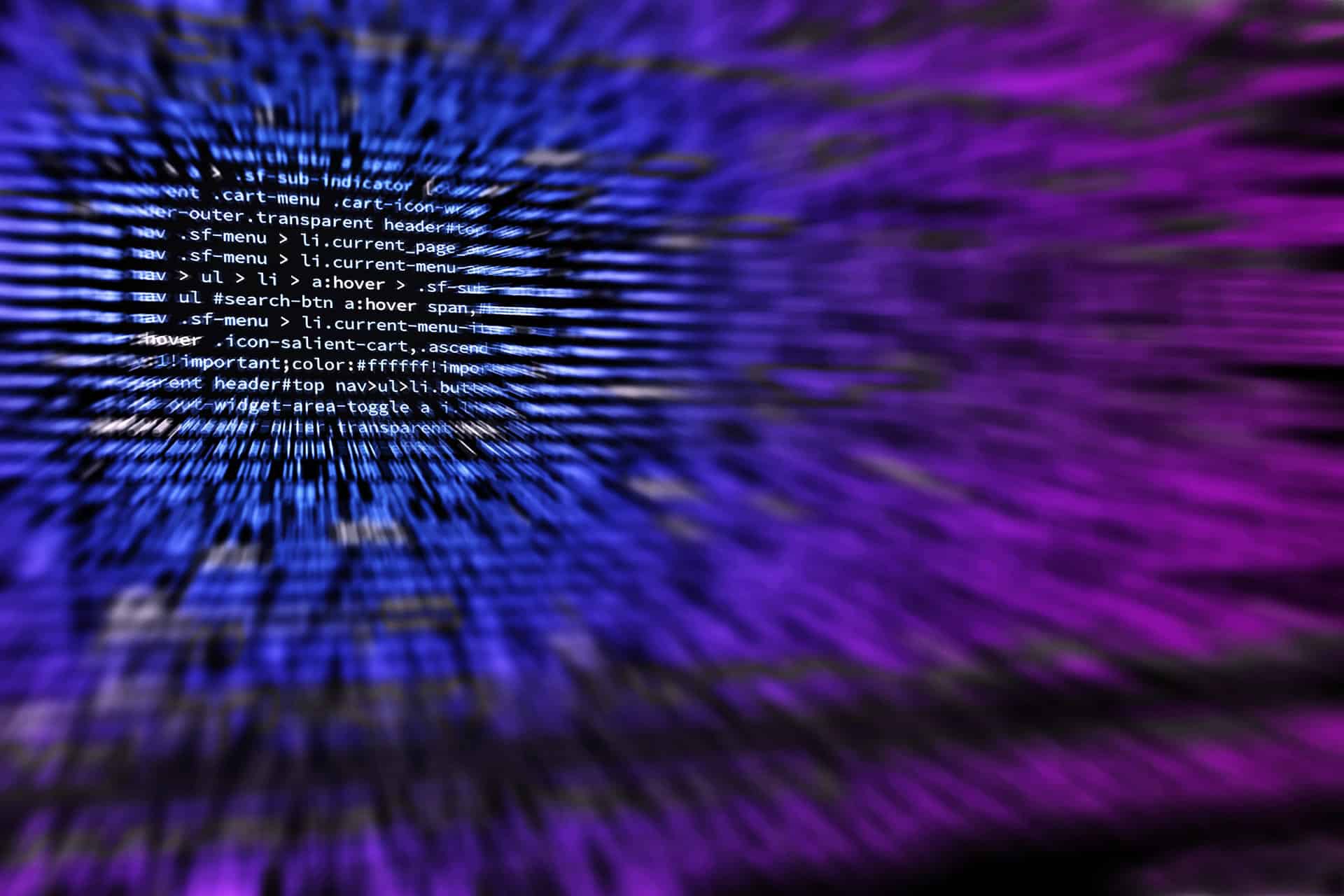

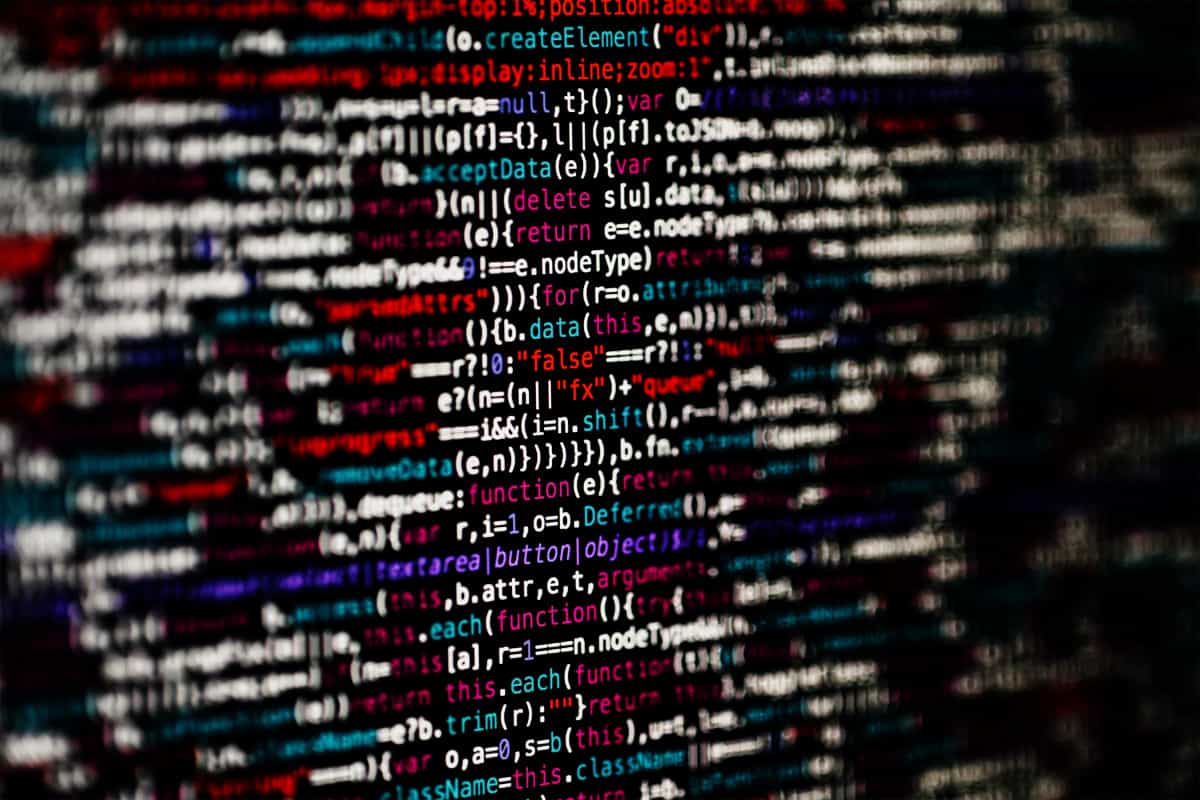


Really interesting article. Do you know some other tools than SpamAssassin that work?
This blog Is very informative , I am really pleased to post my comment on this blog . It helped me with ocean of knowledge so I really belive you will do much better in the future . Good job web master .
Hi, Nice Post. Your post is unique and people certainly want to know more about internet marketing. Your post can benefit beginners.