There seems to be a glitch on the iPhone 3G when it comes to deleting emails. Through one of my IMAP accounts, when I try to delete an email, I consistently get the error “Unable to Move Message”. When the email account was setup on the iPhone, it was already selected to move deleted emails to the local trash folder of the phone. If you are also unable to delete emails on your iPhone, try this. Go inside:
Settings > Mail, Contacts, Calendar > Email Account > Advanced > Deleted Mailbox
Then tap on Trash – even though you may already have a check mark beside it. This should allow you to start deleting emails.
Update: Depending on how you setup your email account, you may need to click one extra step to find Advanced:
Settings > Mail, Contacts, Calendar > Email Account > Email Account (again) > Advanced > Deleted Mailbox
Then tap on Trash.


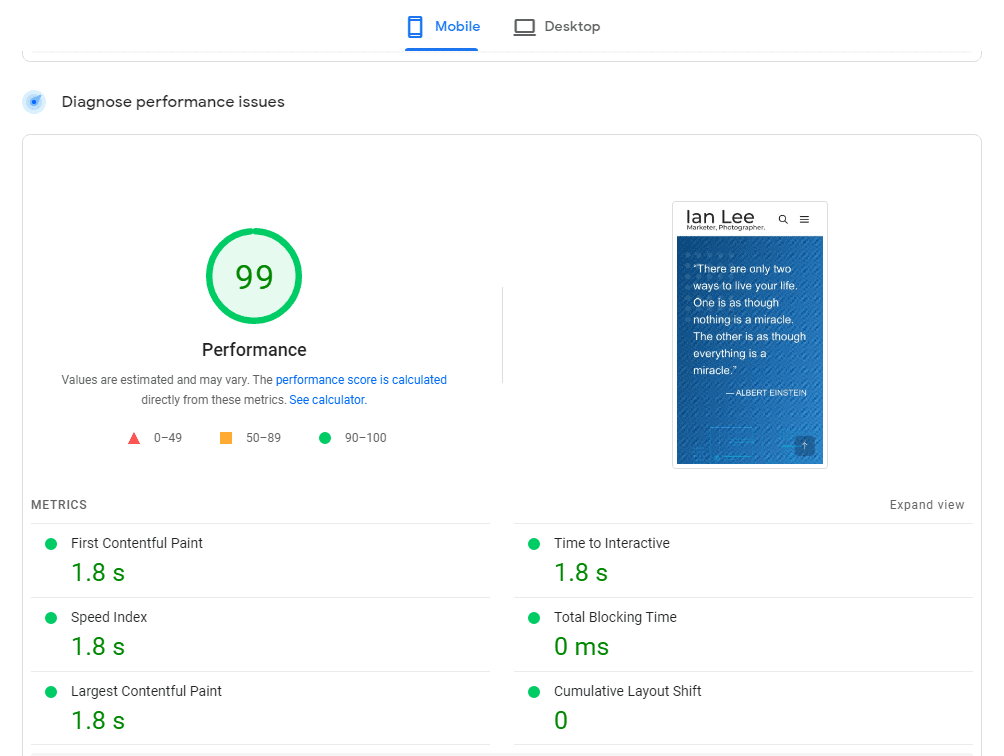
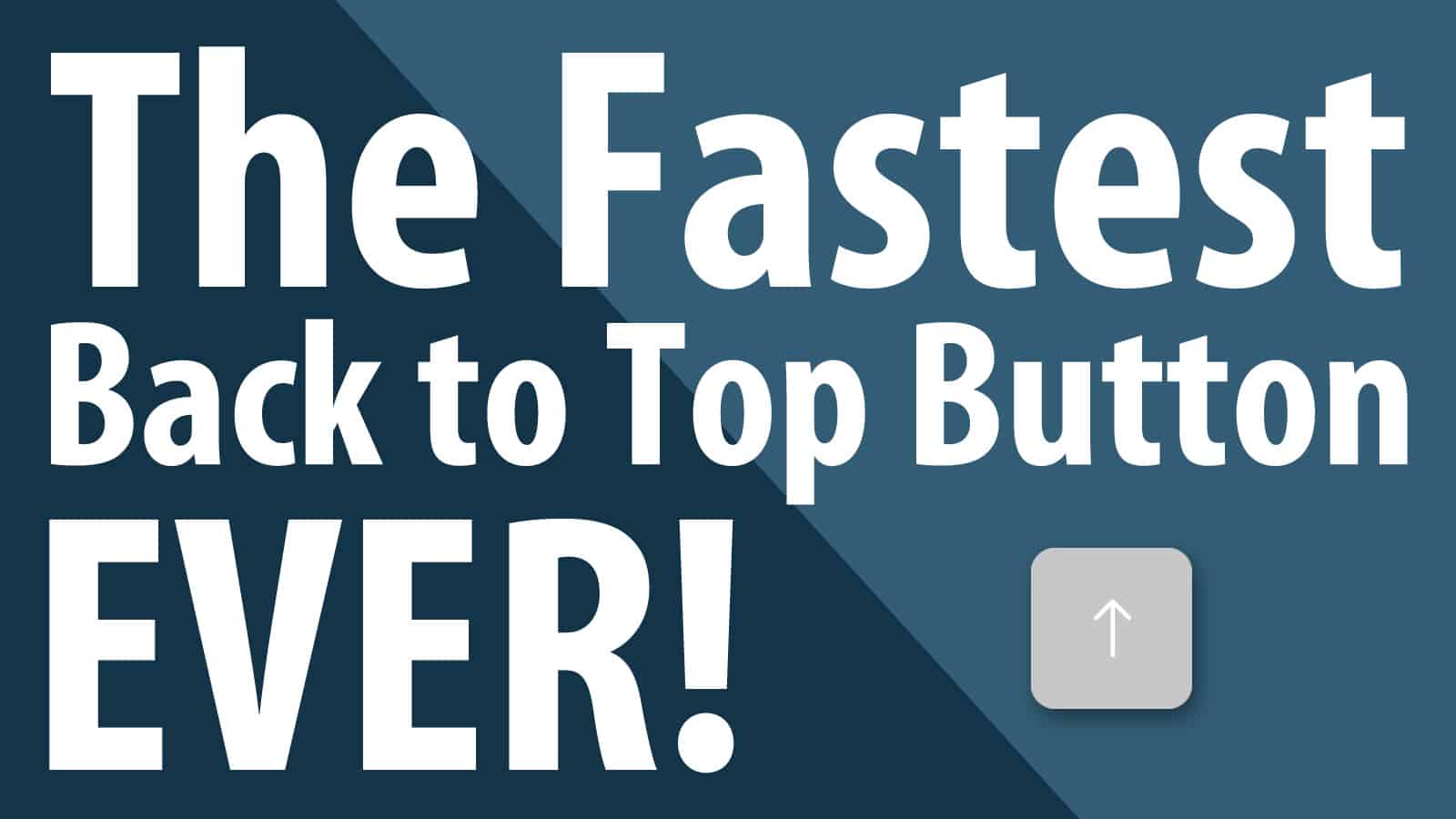
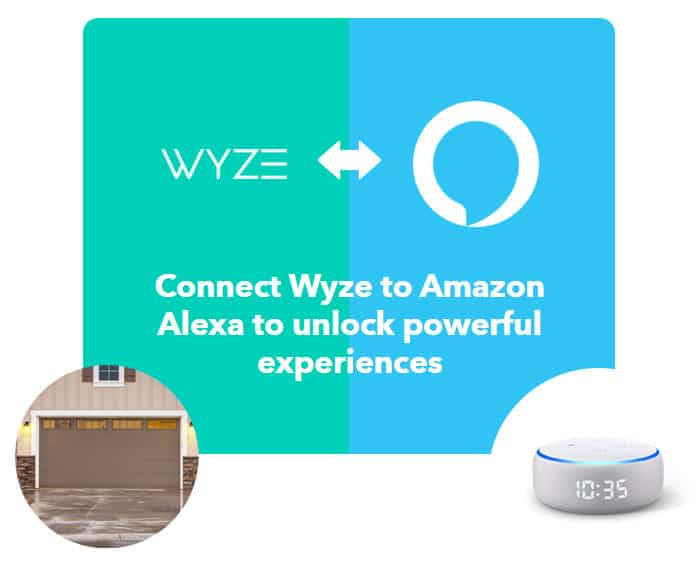
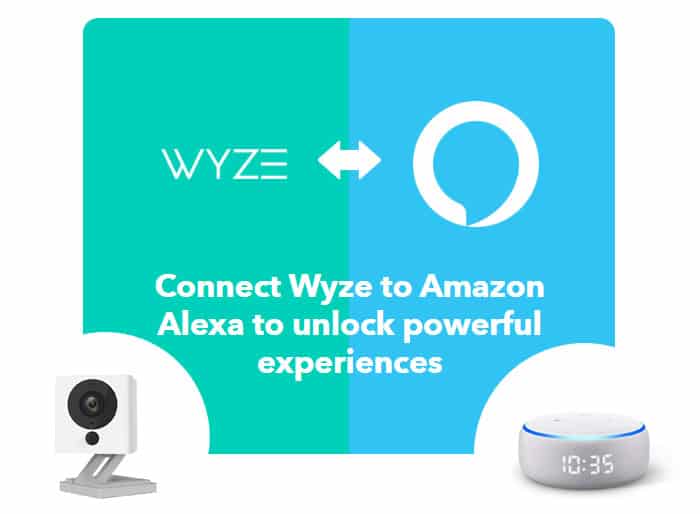



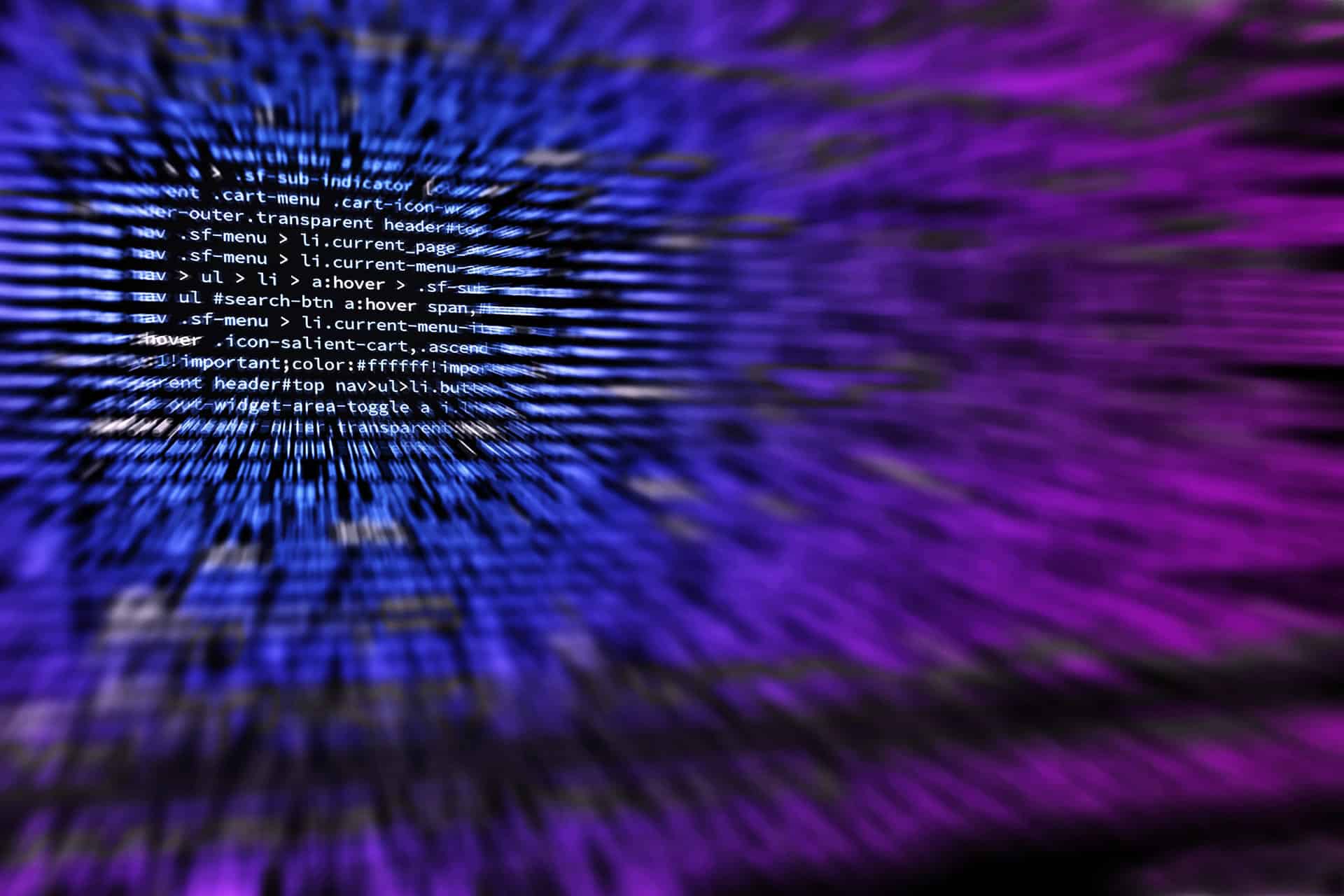

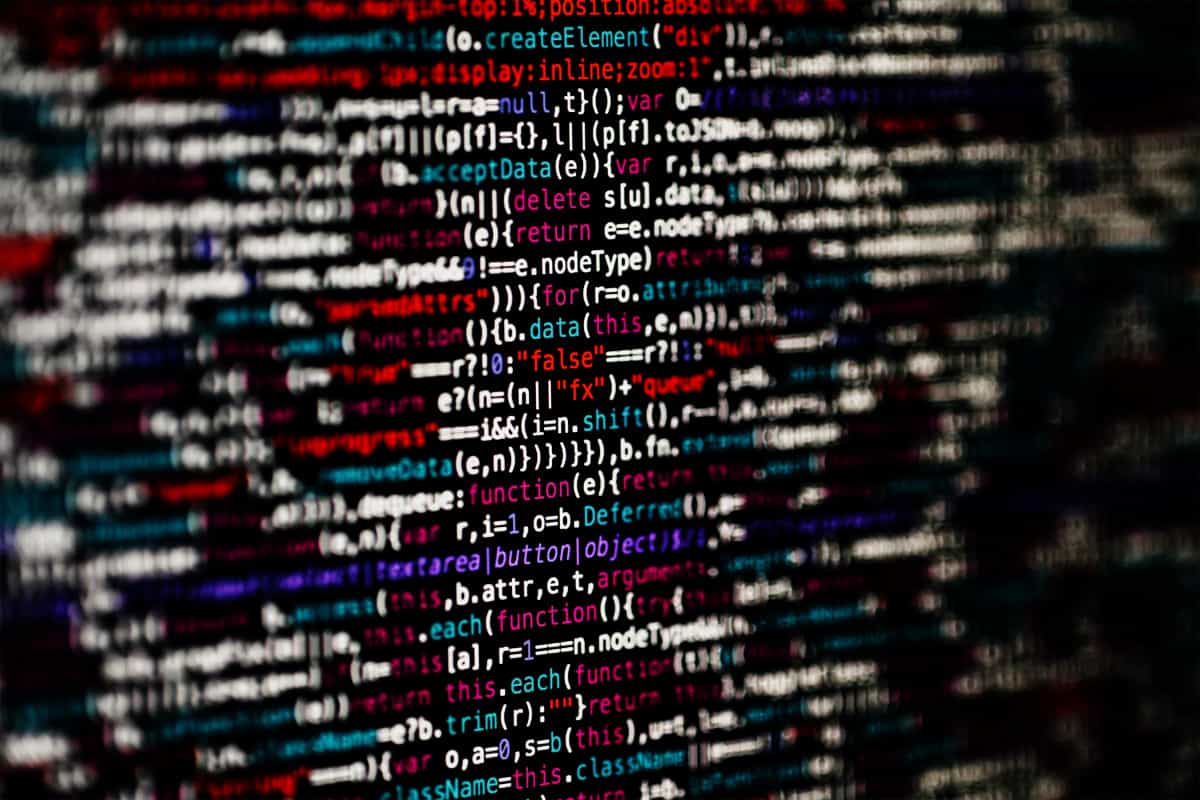


THANK YOU! THANK YOU! THANK YOU!
Had the same issue and your suggestion worked perfectly. thanks for the help.
Excellent – worked for me after a very annoying experience. Thank you!
Thanks, Great help!!!
My issue is similar, I select the emails to be deleted in my Hotmail account, the phone flashes black goes back the icon window, and the deleted emails are still there. I even went one at a time and put the emails in the trash. They delete, then once I am back on the main window, the messages are still there. I even deleted the account and re added it, it worked for a day and then back to the same problem.
I’m having the exact same problem as Julie. Tried deleting and re-entering the POP3 account several times, tried restoring my phone 4 times, turned it off and on a bazillion times and still nothing works? Really aggravating! Have so many e-mails in there, I’m afraid my phone will implode.
Thank you. Your fix solved my problem with a new imap account
Excellent, Thank you very much!! O2 couldn’t fix it but you have!!
Julie – did you ever get an answer on this? I’m having the same issue.
Am having same problem as julie with talktalk account. Tried doing what was suggested but couldn’t find ‘trash’ item in advanced options under email talktalk.
Awesome! I’ve had this problem with a couple of my mail accounts since I got my iPod Touch. I’ve searched the web numerous times and have always come up empty handed. In fact, I think this may be the only place on the web that has this info. You are the king!
didnt work for me? also i cannot see emails in my inbox unless i use the search function – whats that all about? i use aol
Worked like a charm, much thanks
Thanks for the solution! Its people like you that make me want to start sharing my tech solutions to help others too!
James
Wow, thanks! Problem solved. One less headache in my life
🙂
E
Spot on – thanks
Paul–
I am having the exact same problem. Actually it all started with not able to move messages…then I could not receive messages… and then it showed that I had ### total messages, 0 unreads. But it would not load them for me to see…unless I use the search menu. Been on the phone with ATT and Apple and restoring etc for over 8 hours. Apple is clueless as to the problem over the phone… taking it in on Friday. Did you find an answer??
Good luck!
Kim
Thanks for the info. You saved me a lot of frustration with this gadget.
thank you! Much appreciated
And your gift keeps giving, thanks for the tip. Problem solve…
Perfect!!!
did you ever find a fix? I am having the same problem.
I am having the same problem but when I get to Advanced there is no trash option. Any ideas what to do anyone?
PS I do not have a deleted mailbox facility either.
I am having the same problem but when I get to Advanced there is no trash option. Any ideas what to do anyone?
Thanks man
Excellent, your page came top in Google for “iphone cannot move to trash” and it works!
Thanks a bunch.
Worked !!!! Thanks
Thank you! It worked!
how did you remedy the problem?
tnx dude works like a charm;)
Thank you so very much, worked like a charm!!
Wow, something so simple. Thanks works great.
Thanks, saved a ton of time, works great
Omg you are a life saver… so simple but soo good!!!
Wow, that’s it? So simple solution. You are awesome. Thank you!
When I check my mail it says 71 messges total 0 unread. It doesnt give me time to click them and when i do it just goes to no messages in inbox…. PLEASE someone help me…………….
hi have followed the instructions above but i don’t seem to have anythinh that says trash. Anybody help plse?
Thanks this worked on my new iphone 4! I hate all the glitches my phone seems to have but this made it all go away.
Thanks – this solved the problem!!
Your solution worked instantly. This fix is so simple! Thank you!
Wow!! This has been a pain in my side for weeks! Worked like a champ. Thanks!!!
I was hoping by tapping on trash although it was checked, this would do the magic, since it worked on some others iphone, but I still get the message “Unable to move to Trash” , can someone help me. PLEASE!
worked for me too! thank you!!
THANKS!!!!! this worked great!
I tried to use this fix, but when I go to settings/mail, contacts, calendars, there is no Advanced. What am I doing wrong. My problem is four old email messages that keep coming back to my phone
Fantastic! That did the trick. Thanks for the help!
sweet, thanks worked a treat. Pleased my boss no end.
Worked for me too – I had to also check drafts and sent to stay on phone rather than server – but all good!! Thanks heaps
This doesnt work for the same problem with my iPhone4 – any suggestions?
Thanks it worked on an iphone 4, well sort of…
The phone is 2 days old and today it told me that it could not move messages to trash (anymore). BUT now I have two trash boxes. Newly deleted go to the second trash box but I need to delete all of the messages from the first trash box.
I thought these phones were supposed to work out of the box without needing tweaking!!!
Thanks again
Thank you so much. was driving me crazy
iPhone 4.1 (8B117 / Firmware 02.10.04)
Per above:
“Settings > Mail, Contacts, Calendar > Email Account > Advanced > Deleted Mailbox
Then tap on Trash – even though you may already have a check mark beside it. This should allow you to start deleting emails.”
But, ah, how can I tap on Trash? Account is deleted so there is no mailbox with Trash to tap on. Do you mean delete, then re-install and tap on Trash? Otherwise on iPhone 4.1 there is no “Trash” icon.
This resolved deletion issues in IPhone 4. GREAT!! Thanks!
Having the same problem when i deleted emails from my iphone 4 they returned. So I read this blog, deleted the account on my phone and recreated the hotmail account. seems to be working now, or so I hope this fixed it..
I deleted my hotmail account completely from my iphone 4 and redid it and seems to be working now. HOpe this helps.
You saved me so much time and frustration. Thank you for this.
1- thanks for the hint, it worked fine
2- the most important thing for this fix to work is that after you tap the trash , u need to exit gracefully instead of clicking on the home button on ur iPhone. What I mean by that is that u need to backtrack by clicking on arrows at the top of ur screen . Do that twice and then you’ll see a “done” button. Click on that and keep backtracking…. That is how it worked for me after two failed attempts.
3- for those who could not find “advanced” make sure u scroll to the bottom of that page
Thanks alot!!! Appreciate the help! This answer works for iPhone 4 as well. Guys in the Apple store didn’t even know the answer to this one. You made my day!
As a clarification for iPhone4 if it already checked marked on Trash – On My IPhone, you need to instead check Trash – On the Server.
OMG! so simple, thanks so so
SOOOOOOOOOOOOOOOO much!
your the best. I’ll DJ at ur next party for free lol.
thankkkssss
I don’t have the “advance” button either. Did you ever get the problem fixed? If so, how?
Worked perfect. Thank you!!!
This works for me…somewhere on your PC in your deleted mail there are partially downloaded emails (saved or in your trash) permanently delete them. I can’t give you a technical answer for this but it’s haunted me for awhile on my aol acct and this works for me.
Thank you so much! Looks like I was not the only one!
Worked perfectly! Thanks!!
Thanks for that Fawzi, after clicking on “trash” as advised & backing up until you see (& press) the done button! That is the key!
Cheers
Craig
thank you!!!!!!!! my family life saved!!!!
Doesn’t work for my setup. No “Advanced” tab in account settings. Hotmail account is setup using MS Exchange so my Calendar and other mail folders can be downloaded as well. Any other suggestions?
Thank you so much for your help! This seems to have worked perfectly 🙂
Sweet man, thanks!
YOU ARE A LIFE SAVER. THANK YOU. THE PROBLEM WAS REALLY GETTING TO ME AND YOUR SOLUTION DID WORK. WELL DONE.
Worked for me also! Ended many of sleepless nights of feeling incomplete! THANK YOU!!!!
Fawzi – thank you I was trying to get it to work but I was hitting home. Using the back arrows and done worked. Thank you
thanks for the tip, it worked
You are awesome I have been trying to get that dang email off for days!!!!
Thank you. This worked perfectly!!!!
UGH! Thank you!! 😀
THis was driving me nuts. What a weird glitch!
In my Advanced I only have “Deleted Messages w/ options when to remove) and Delete from server.
?? Nothing with Trash!? I’ve been having this issure for weeks and I’m fed up! Can someone help!?
You are the man!!!
Love you..mean it!!!
CLICK “DONE”
I was having difficulty making this change.
Settings > Mail, Contacts, Calendar > Email Account > Advanced > Deleted Mailbox
Then tap on Trash – even though you may already have a check mark beside it. This should allow you to start deleting emails.
YOU GOTTA GO THE EXTRA STEP TO CLICK THE “DONE” button to make the trash change stick!
Thank for the tip, though. It got me there pretty quickly once I figured out the obvious click on Done.
Had a hard time finding the “advanced section” myself…they are all leaving out a step, for those who are having a hard time finding it…Settings > Mail, Contacts, Calendar > Email Account > email acount(again) > then advanced….you should be able to figure it out after that….
THANK YOU!!!!
To Robert C,
There is no “Done” button to click after you tap on the “trash” button.
Thanks very much – worked a treat! Was getting very frustrated with not being able to delete my mail!!
THIS WORKED, THANKS!
Works really well for iPhone 4. What a strange clitch,,,
Just to reiterate all the thanks above – Thank you! SImple solution to an annoying problem!
Excellent worked like a dream. Get a job at iphone!
works perfectly…just remember to back out of mail settings and hit the “done” button or the changes won’t take place…
MANY THANKS
I have an i-phone 3 and I did not have the option they talked about after I went to advanced, etc. I had 1 email that I could not put in the trash. I went to inbox on my mail then edit, there is an option to delete. I tapped the one I wanted deleted and it was removed.
Thank you, it worked for me too!! 🙂
thanks bro
Thanks man! Easy fix!
Thanks!!!
I too was having problems finding advanced – wasn’t on my phone. I tried marking all the old messages as unread and magically they all were removed from my inbox. Hope this helps.
thank you!! great help!!
Finally an answer somewhere to this issue! Thank you very much!!!!
I also didn’t have an advance option. What worked in my iPhone 3Gs is going into the inbox on the phone and marking all the messages that won’t delete as “read”. You can do that by tapping “edit” at the top right of the phone, selected the messages that are giving you problems, then tapping “mark” which is on the bottom right. They magically all disappear for me.
Cathy thank you, that worked for me. Edit then “Mark”
What was the answer for Hotmail. I also do not see an “advanced” choice.